Another quick reminder post about a topic easily forgotten: Closing web parts as opposed to deleting them. Deleting does just that and removes them from the page. Closing may seem like the web part is removed, but its still loaded as part of the page. Users unaccustomed to this may inadvertently add web parts to a page that they don’t think are there, but are still being loaded – and possibly contributing to poor performance of the page.
Even when not in edit mode, web parts can be closed, though not deleted as shown here:
Once the page is in edit mode, a few more options are available, including delete.
There are a few ways to check the current list of closed web parts. If you’re working with a publishing page, you can use the page menu and open the browse web part interface.
The web part interface then shows a Closed web part in the gallery listing.
More than a few times I’ve helped someone troubleshoot poor performance on a page or site and open this page to find a bunch of closed web parts. Once they were cleaned up and deleted, the page then performed much better.
Another method to identify your closed web parts was highlighted by Joel not too long ago with a post about the SharePoint Web Part Maintenance Page, which will also list closed web parts.
There are a number of ways to manage the web parts on your pages, just remember to be aware of closed web parts as one of those items to check when needed.
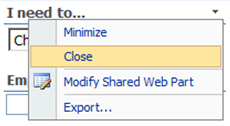
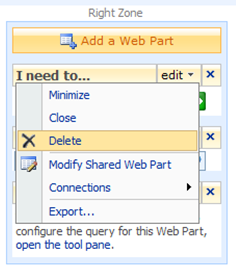
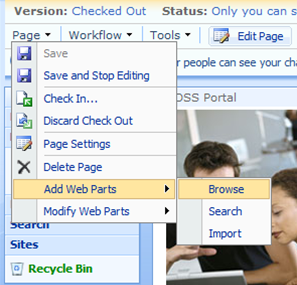
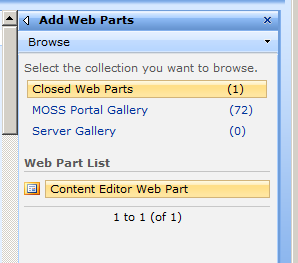
Would be nice to know how to “un-close” or delete a closed web part. This appears to be one of the many things in SharePoint where neither Microsoft nor someone else bothered to document this feature.
Thanks though for posting how to find out about closed web parts.
Dave,
You can ‘un-close’ by accessing the Closed Web Parts gallery (shown above) and dragging the web part back on to the page. Once its there, you can delete the part if you choose.
You can also check out Joel’s post to see another way of just deleting the closed web parts if you want. (http://www.sharepointjoel.com/Lists/Posts/Post.aspx?ID=63)
Wes